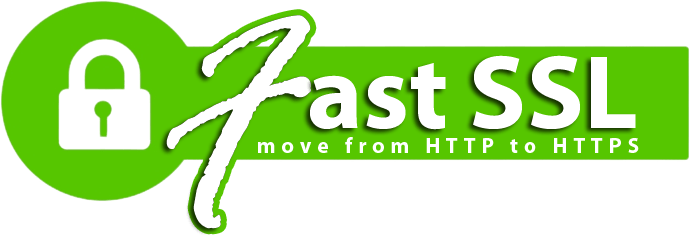How to move a site to HTTPS.
Step-by-step guide.
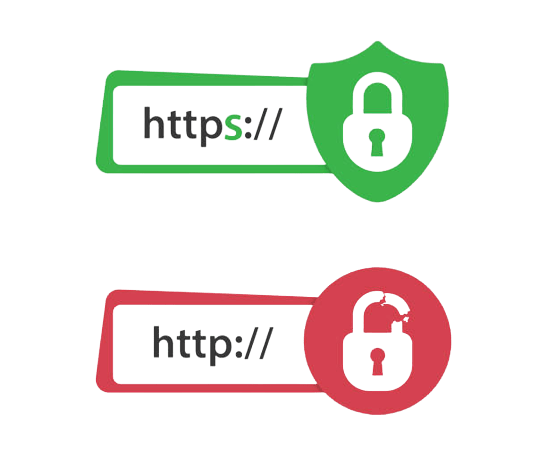
Why do we need move to HTTPS?
- Security.
Allows secure sessions for your users to enscrypt data - Positive ranking factor.
HTTP will soon get prevalence over non-HTTPS sites - Improves conversion rate. The growing trust of users increases the chances of a purchase
Ensure that your site is properly switched to HTTPS
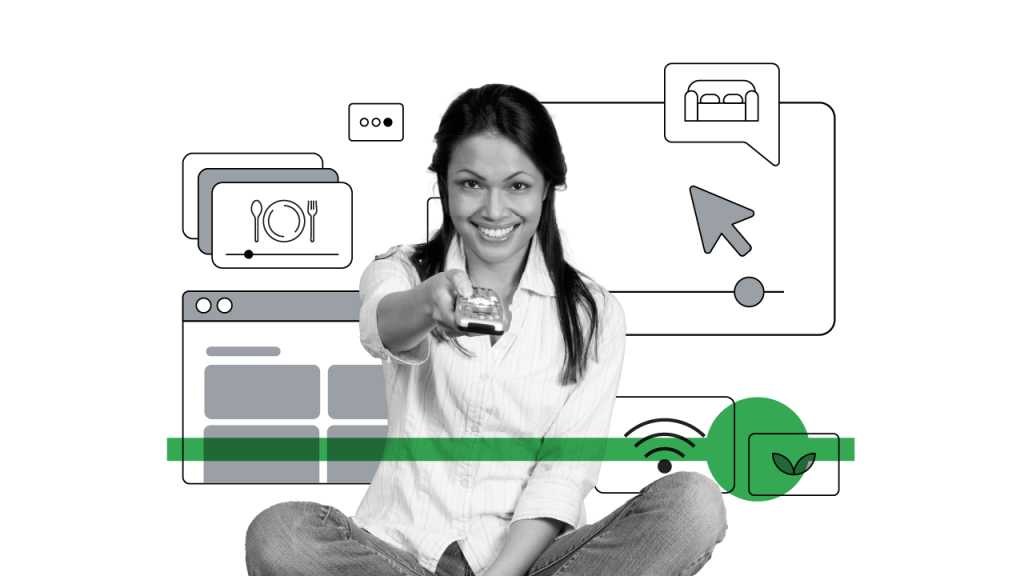
Update the internal links to pages on your site – they all must begin with https://
Make sure that all external links lead to the updated pages of your site (with HTTPS)
Check all IMG / CSS / JS tags in your code — they must begin with https: //.
If your images are no longer displayed after moving to HTTPS, try disabling the hotlink protection in the hosting control panel. In cPanel, this is done in the «Hotlink Protection» section. Also in this section, you can add the URL of your site starting with https:// in the «List the URLs» field. In 99% of cases, this will solve the problem with displaying images.Make sure that you set 301 redirects. These redirects are used when switching to HTTPS
Make sure that you have protected the entire site, not just one of its elements (the login page, the checkout page, etc.). Protection of the entire site – a good way to increase site rankings in search engines
Check the canonical links. All links with the “rel = canonical” should lead to your new HTTPS-page
Make sure that your CDN-provider supports HTTPS (today almost all CDN-providers have this support)
Configure HTTPS in Search Console from Google. A site with HTTPS should be added as a New Property in Search Console. Do not forget to re-upload the file Disavow
Open the indexing of your HTTPS-pages, if it was closed earlier
Send an update XML sitemap with HTTPS to Submit Console, so Google can index your site better
Keep track of traffic of your new site. At first, traffic will fall until the transition on HTTPS will be carried out, but then normalized and will come to the new, higher position